
Modding Minecraft no longer means wrestling with Java classes or JSON files. In the past, creating mods required programming knowledge, but now new tools eliminate this barrier. Thanks to a new generation of no-code editors – we're especially partial to CreativeMode.net – you can turn an idea into a working mod in minutes. These tools also allow users to create data packs and other add-ons without any coding experience. This guide walks you through the landscape, shows step-by-step tutorials for both Bedrock and Java, and packs in pro tips to make your creations shine. These tutorials are designed to make the process less confusing for beginners.
1. Why No-Code Modding Is Exploding in 2025
Player-made content has always been Minecraft’s secret sauce. What changed recently is accessibility: new tools make it possible for any player, and these tools work on almost any computer or phone, to create mods regardless of their ability to code and put their new ideas into the game. Kids who once installed mods are now making them in a browser tab. Tools such as Tynker, MCreator and CreativeMode have logged millions of mod downloads. These platforms stand out for beginners thanks to features like texture creation, animation tools, and resource management that simplify the modding process.
2. Meet CreativeMode.net – Your Super-Powered Modding Suite
It’s like magic. Just write your idea and out comes a mod.
-
Idea builder – Describe “a gravity gauntlet that tosses mobs” and CreativeMode generates code, textures, and a ready-to-play JAR or add-on in minutes.
-
Java Launcher – The new CreativeMode Launcher auto-installs mods, manages profiles, and lets you tweak or remix creations on the fly.
-
Cross-edition export – One-click .mcaddon for Bedrock or .jar for Forge/Fabric. Bedrock Edition add-ons are fully supported for easy cross-platform modding.
-
Community remix hub – Browse thousands of user items, mobs, and soon entire modpacks to clone and edit.
-
User-friendly interface – The interface features wizards and visual editors, making it simple for anyone to design and customize mods without programming experience.

With these tools, it’s easy to mod Minecraft game and express your creativity through custom content and gameplay modifications.
3. Step-by-Step: Build & Install Your First Bedrock Add-on
-
Sign up / log in for free at CreativeMode.net and select Bedrock ► Create.
-
Design your asset: use the mob or item wizard, then describe behaviors and appearance.
-
Click Build Add-on – wait a few minutes for the add-on to get created.
-
Download the generated .mcaddon file.
-
Double-click the file on Windows, Android, or iOS. This begins installing the add-on, which auto-imports into Minecraft Bedrock Edition. (Install instructions can be found here)
-
In-game, create a new world, enable the Behavior and Resource packs, then play. If your add-on includes a new block or new mob, make sure to enable them in the resource packs for full functionality.
(Tip: Always back up worlds before activating any new add-on.)
4. Step-by-Step: Build & Install Your First Java Mod (CreativeMode Launcher)
-
Install the Launcher from creativemode.net/launcher and sign in with your CreativeMode and Microsoft account (creativemode.net).
-
Click Create ► Items or Create ► Mobs, type your idea, and press Craft (it's literally that easy)
-
The launcher shows progress and drops the mod directly into a managed Fabric instance—no manual folders or installation process. The mod is placed in the mods folder automatically.
-
Hit Play. Wait for the Minecraft client to load fully with your new mod. Test your mod in the Minecraft client to ensure everything works as expected.
-
Want changes? Click the mod in the launcher, edit parameters, and relaunch.
Once you are satisfied, your mod is complete and ready to share.
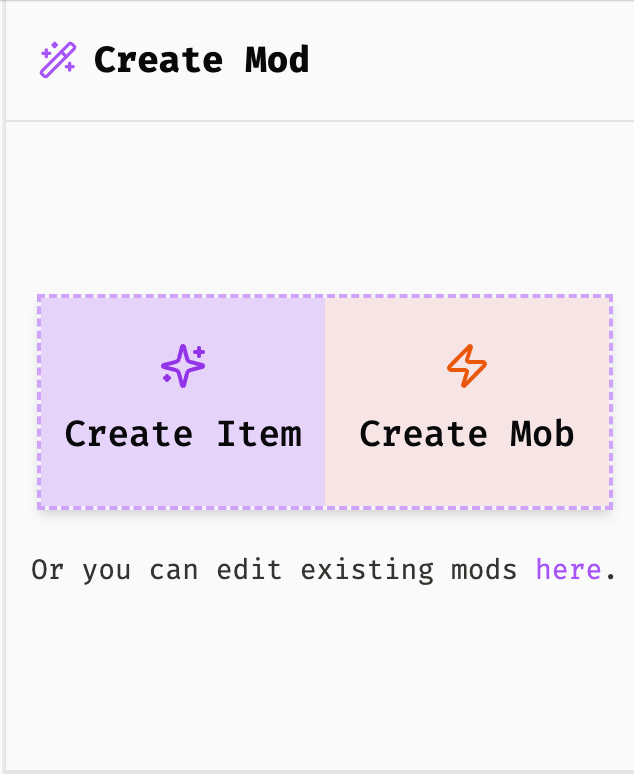
5. Popular No-Code Mod Ideas to Spark Creativity
Making mods in Minecraft is a great way to learn how to create your own games within the Minecraft universe.
-
Superhero powers – flight, laser eyes, or magnet hands for item pickup
-
Custom weapons – swords that summon lightning, guns that shoot snowballs
-
Unique storage blocks – backpacks, ender barrels, sorting chests
-
Nature-inspired content – new trees, bioluminescent flowers, tamable critters
-
Creative challenges – design a creative modding challenge or build a custom mini-game in creative mode
Or get some inspiration from existing mods in the CreativeMode Explore page!
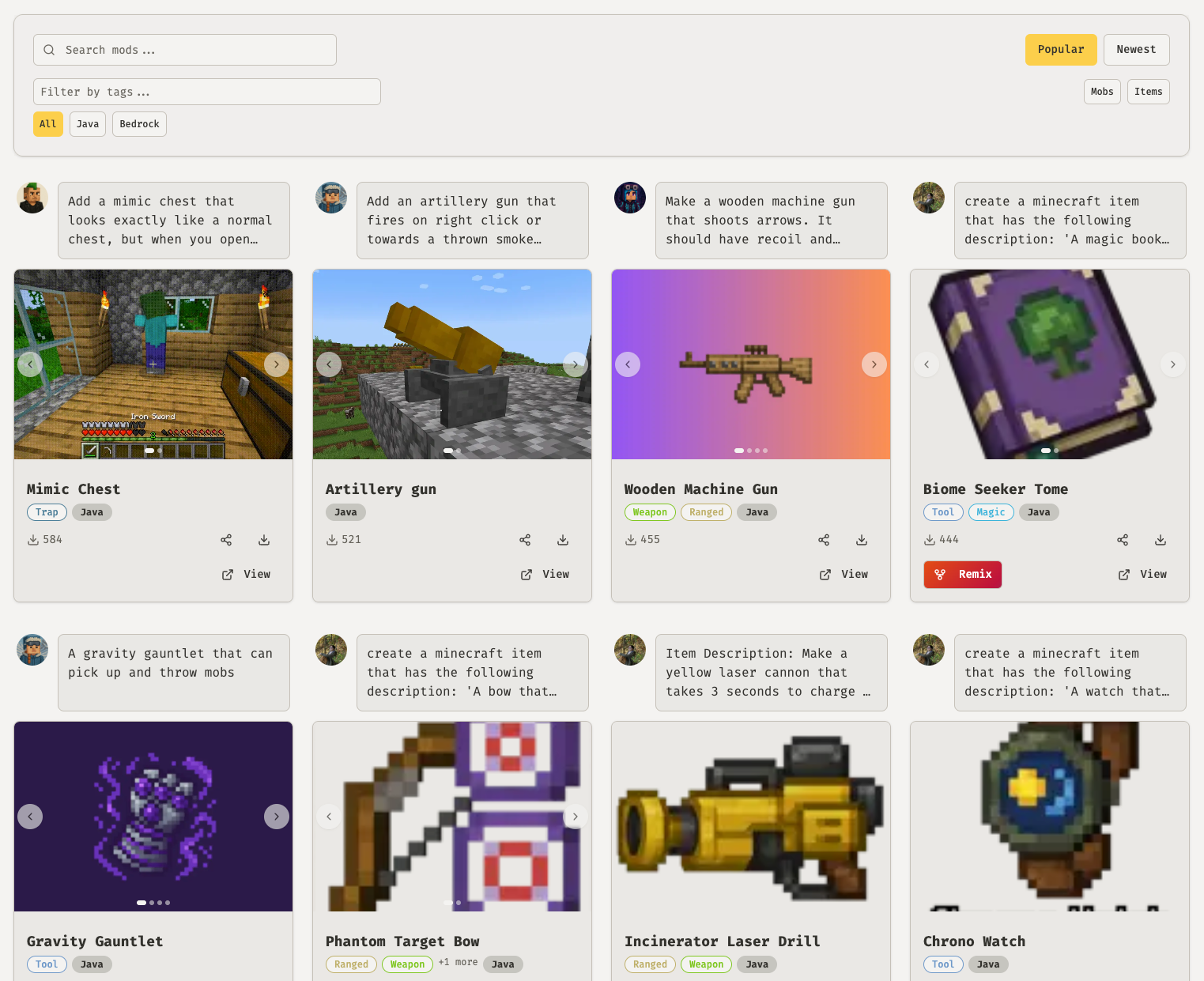
Feel free to copy any community template inside CreativeMode and press Remix to tweak stats, models, or recipes. Don’t forget to explore community templates and remix them to discover new concepts!
6 Pro Tips to Make Your Mods Stand Out
-
Test & debug continuously – Use CreativeMode’s in-launcher Quickplay to catch problems fast and then use the edit feature to fix them. Keep your mod files organized in a dedicated folder to make managing assets and updates easier. When using the software, pay attention to dialog boxes (box) that appear for confirming actions or importing files.
-
Stay on version parity – Make sure your Minecraft build (e.g., Java 1.21.5) matches the mod to avoid crashes. Always check that your mods are compatible with the correct Minecraft versions for smooth gameplay. When exporting your mods or assets, save them to your desktop for easy access and quick testing.
-
Balance gameplay – Overpowered items are fun, but if you want to make it a good item for survival you can tweak damage, cooldowns, and recipes with the edit feature. Take advantage of advanced features in your modding tool, such as texture creation and animation tools, to enhance your mod and maintain balanced gameplay.
For more step-by-step instructions and tips, check out our detailed article on creating and registering items in Minecraft Forge modding tutorials.
7. Learn & Level-Up
-
CreativeMode Blogs & YouTube tutorials – Follow along with CreativeMode to be sure you know the best tips and tricks to make mods. For advanced modding, check out their step-by-step tutorial or post, and visit the dedicated modding guides page for more in-depth resources.
-
Discord Communities – join the CreativeMode Discord server for feedback, collabs, help from the team, and events! Developers often share commands and scripts here to help with connecting hardware or customizing your mods.
Conclusion
Creating Minecraft mods without coding is no longer a dream – it’s something you can do right now! Once your mod is complete, it can be easily downloaded and installed into your Minecraft game for immediate use.
With the magic of CreativeMode.net, the power of modding is literally at your fingertips and your imagination is the only limit. Ready to build your first gravity-defying gadget or custom creature? Sign up on CreativeMode.net, type your idea, and hit Play. Your Minecraft world is about to get a whole lot more interesting.